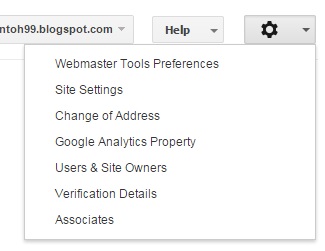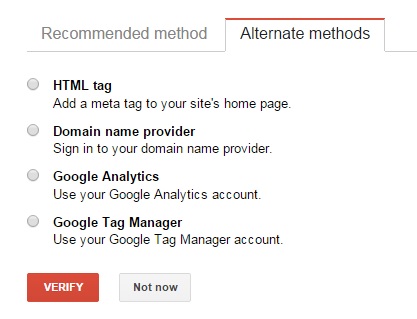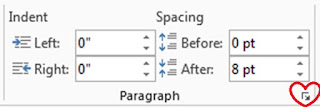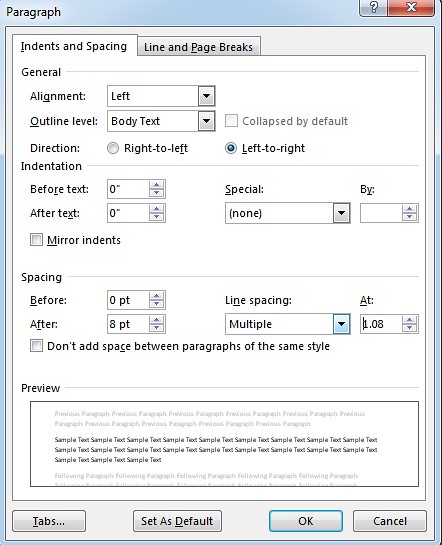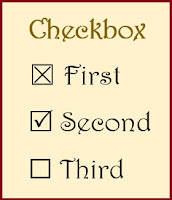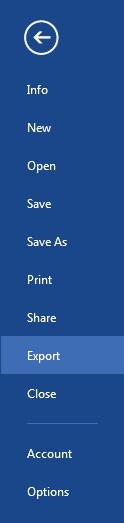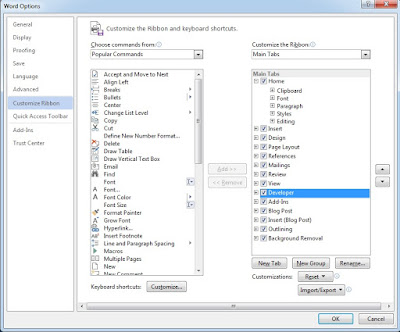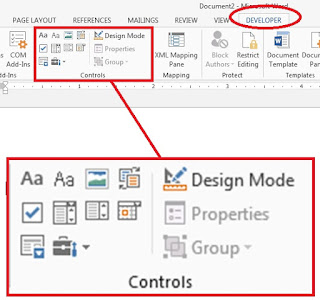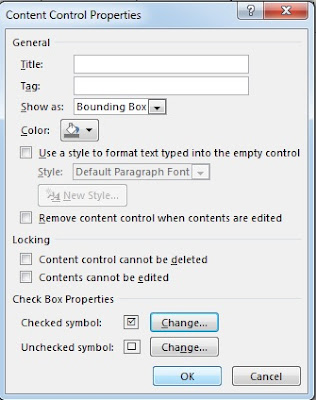I thought, there was no one like their computer run very slow. If you get your laptop or PC starts running slow, then you can try some of these tips to overcome them.
8 Tips to make your laptop run faster
Get rid the junk files
Sometimes, there are some people don't want to delete their file, although the files is not necessary anymore. Such as outdated housewares in your house, you need space to keep it. As your first action to speed up your laptop, then you should be more selective to storing files. You have to think carefully, about what files that you should delete or file that you must keep in your computer.
Uninstall the unnecessary program
Maybe you don't realize that you have installed a lot of programs on a computer. Sometimes, there is computer users install a program just to learn how to use it for a moment. After a few times wearied, then they never use it anymore.
Moreover, the next action to speed up your laptop, you can uninstall unnecessary program which is you use anymore. You have to consider properly, which computer program that you are really need and install. Because, that’s program need space too.
Install the best antivirus
Other causes that can make your laptop becomes slowly was a virus attacking your system. Because some types of viruses can be, disguise itself as a running program on your system and take up a lot of space on your laptop.
The solution to fix this problem, you need to install a good antivirus on your laptop. Just for tips, you can select an antivirus, which are not offer protection only. But also, an antivirus offer tools that you can use to optimize your laptop system. Such as anti-virus, that also provides tool PC clean-up, disk de-fragment, registry cleaner, startup optimizer etc. So it can be easier for you to protect and maintain your computer system.
Avoid overheating
You can't completely eliminate the heat of laptop after you use it for a long time. Nevertheless, there is useful tool that will help reduce the heat you laptop. You can install a cooling pad on your laptop to reduce the heating. Alternatively, you can turn off the laptop for a few moments until the heat reduced.
Delete all cache and temporary files
There are many temporary files in your computer, such as history, cache, files that removed and sent to recycle bin etc. the actions that you can take to solve this problem is removing them all. Therefore, we recommend you to clean up the recycle bin, cookies and history periodically.
Every time you go to a site on the web, the copy of temporary file is stored on your hard drive. The number of unnecessary files increases every time and they affect system performance. Therefore, you should delete the cookies and history regularly.
Manage the start-up program
Startup program could be one of the main reasons why you laptop run slowly. There are some programs that when you install it, it setup to automatically run when you turn on your computer. To view these programs you can use windows defender. If your laptop need too much time to get started, then it has become one of the indications that you should review the startup program.
Defragment your hard drive
Do defragment to your hard drive. It is necessary to prevent errors due to the deployment of the file components. Defragment helped to draw up and put files in one place, so that can be speed up the process of accessing files.
You can defragment your hard drive once a month or several months. You can defragment the hard drive manually, or you can schedule it. Therefore, if it has been scheduled arrival time, then the system will run the defragment process automatically.
Use registry cleaner
Most people do not realize that the registry is the most important part of your system. Windows Registry is the center of database of your laptop, which is useful to set the software and hardware run properly.
Therefore, you should pay special attention to windows registry. If there is corrupt or damaged data in the registry, it could be potentially hamper the performance of your laptop. You can use a registry cleaner software to find out how many errors registry and fix it.
All that was a few tips, you can try to overcome slow laptop performance. I hope that all of it be useful for you.
Read More »
8 Tips to make your laptop run faster
Get rid the junk files
Sometimes, there are some people don't want to delete their file, although the files is not necessary anymore. Such as outdated housewares in your house, you need space to keep it. As your first action to speed up your laptop, then you should be more selective to storing files. You have to think carefully, about what files that you should delete or file that you must keep in your computer.
Uninstall the unnecessary program
Maybe you don't realize that you have installed a lot of programs on a computer. Sometimes, there is computer users install a program just to learn how to use it for a moment. After a few times wearied, then they never use it anymore.
Moreover, the next action to speed up your laptop, you can uninstall unnecessary program which is you use anymore. You have to consider properly, which computer program that you are really need and install. Because, that’s program need space too.
Install the best antivirus
Other causes that can make your laptop becomes slowly was a virus attacking your system. Because some types of viruses can be, disguise itself as a running program on your system and take up a lot of space on your laptop.
The solution to fix this problem, you need to install a good antivirus on your laptop. Just for tips, you can select an antivirus, which are not offer protection only. But also, an antivirus offer tools that you can use to optimize your laptop system. Such as anti-virus, that also provides tool PC clean-up, disk de-fragment, registry cleaner, startup optimizer etc. So it can be easier for you to protect and maintain your computer system.
Avoid overheating
You can't completely eliminate the heat of laptop after you use it for a long time. Nevertheless, there is useful tool that will help reduce the heat you laptop. You can install a cooling pad on your laptop to reduce the heating. Alternatively, you can turn off the laptop for a few moments until the heat reduced.
Delete all cache and temporary files
There are many temporary files in your computer, such as history, cache, files that removed and sent to recycle bin etc. the actions that you can take to solve this problem is removing them all. Therefore, we recommend you to clean up the recycle bin, cookies and history periodically.
Every time you go to a site on the web, the copy of temporary file is stored on your hard drive. The number of unnecessary files increases every time and they affect system performance. Therefore, you should delete the cookies and history regularly.
Manage the start-up program
Startup program could be one of the main reasons why you laptop run slowly. There are some programs that when you install it, it setup to automatically run when you turn on your computer. To view these programs you can use windows defender. If your laptop need too much time to get started, then it has become one of the indications that you should review the startup program.
Defragment your hard drive
Do defragment to your hard drive. It is necessary to prevent errors due to the deployment of the file components. Defragment helped to draw up and put files in one place, so that can be speed up the process of accessing files.
You can defragment your hard drive once a month or several months. You can defragment the hard drive manually, or you can schedule it. Therefore, if it has been scheduled arrival time, then the system will run the defragment process automatically.
Use registry cleaner
Most people do not realize that the registry is the most important part of your system. Windows Registry is the center of database of your laptop, which is useful to set the software and hardware run properly.
Therefore, you should pay special attention to windows registry. If there is corrupt or damaged data in the registry, it could be potentially hamper the performance of your laptop. You can use a registry cleaner software to find out how many errors registry and fix it.
All that was a few tips, you can try to overcome slow laptop performance. I hope that all of it be useful for you.