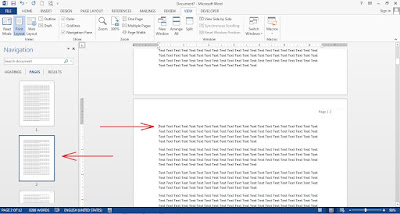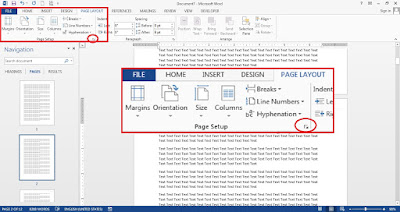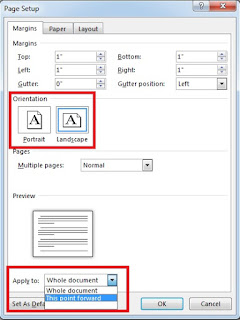In Word 2013, you can change the page orientation easily. Such as, you can change all of page to landscape; change a single page to portrait etc. How? Check the details below!
How to make one page landscape in Word 2013
First step; place your cursor at the beginning text of page that you orientate to landscape. Alternatively, you can select the page on the navigation page. For example, you can select second page.
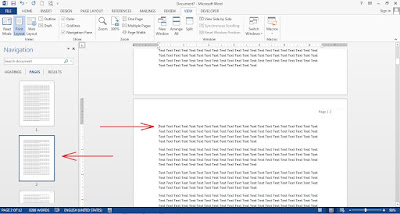 |
| Click the image to zoom in |
Second step; you click the page layout tab. See the page setup group, and click the arrow at the corner of page setup group.
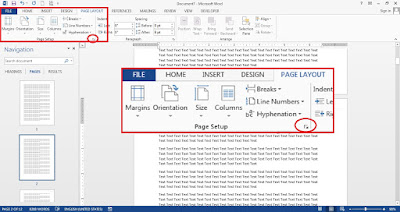 |
| Click the image to zoom in |
Third step; select the orientation to “Landscape”. Then you click the drop-down arrow of apply and choose apply to this point forward. At last, you click “OK”.
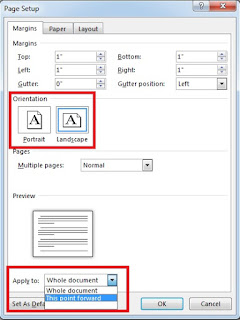 |
| Click the image to zoom in |
Fourth step; after you change the orientation, then you will get all page forward will change to landscape. Next, place your mouse at the beginning text of third page or select third page on the navigation pane. Then click page layout tab and continuously by clicking the arrow of the corner page setup tab.
Fifth step; change the orientation to portrait, then apply it to this point forward and click the “OK” button. Done.
You can repeat the steps above and apply them to other pages. So some page of your document will have different orientation.