There are many ways to create an attractive slide presentation. One of them, you can insert slide number into all slide or current slide presentation. By adding slide number, that will make you easy to navigate your slide. Check the details how to insert it below!
How to insert slide number in PowerPoint 2013
First steps. Click on the insert tab, see the text group and then you click “Slide Number”
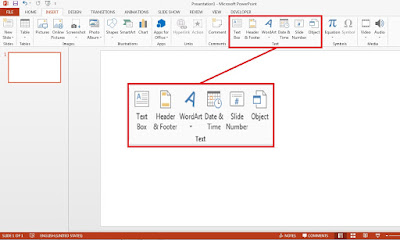
Second steps. When the header and footer windows appear, then you check “Slide Number”.
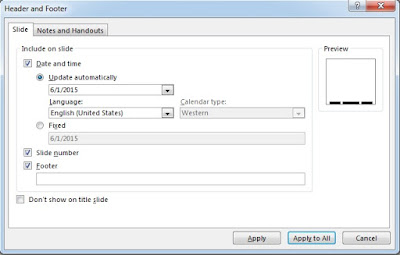
Third steps. If you want to insert slide number into current slide, then you click “Apply” button. Moreover, you can click “Apply to all” button to insert slide number into all slide.
No comments:
Post a Comment