There are many tabs display in PowerPoint 2013. Such as, home, insert design, transitions etc. Nevertheless, by default the developer tab is not display. If you need it to write and run macros, use XML etc. then you can show the developer tab on the ribbon anytime.
How to show developer tab in PowerPoint 2013
First steps. Launch PowerPoint 2013 application. Then you click the file tab.
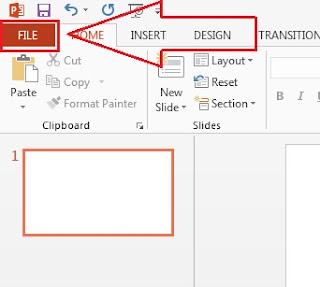
Second steps. Next, you click “Options”
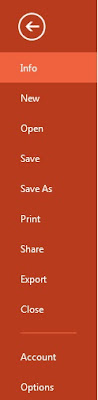
Third steps. When the PowerPoint options windows show up, then you click “Customize Ribbon”.
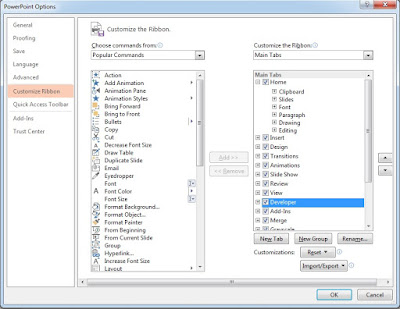
Fourth steps. Check the developer box on the main tabs (see the right pane) and click on the OK button
No comments:
Post a Comment