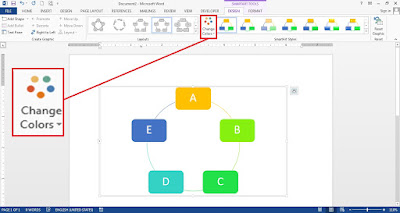There are many SmartArt category and style that you can choose. For example, see SmartArt style above! How to insert SmartArt into a word document is easy. Get the direction below!
How to insert SmartArt in Word 2013
- Click “INSERT”
- See the illustrations group
- Click “SmartArt”
- Select and click the SmartArt model
- Then click “OK”
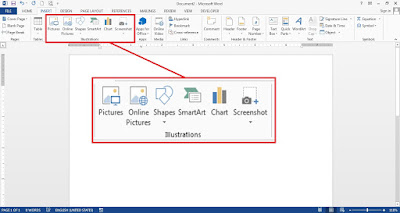
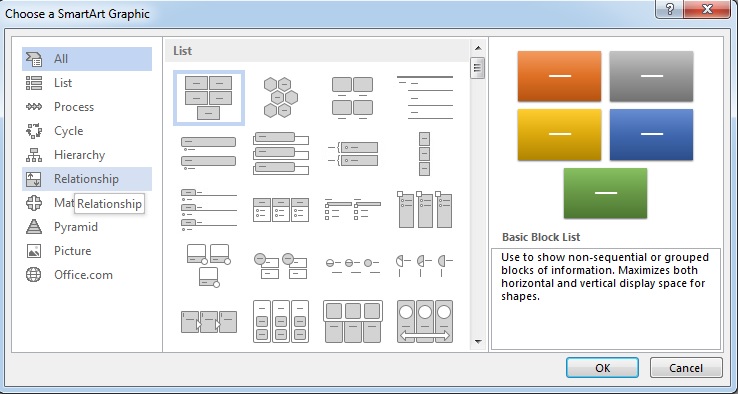
How to change SmartArt Design in Word 2013
You can change the design of SmartArt easily. Such as, add shape, show text pane, change the layouts, change the variation colors, change SmartArt styles and reset graphic. For example, you can follow the instruction below to change the SmartArt colors.