In Word 2013, spacing which used is multiple spacing by default. However, you are allow to adjust the spacing that you want. Such as single space, double space or other size as you need.
You can adjust the spacing before you type the text or after done it. How to adjust the spacing before or after typing the text is no different. Also, how adjust it, its simple. Get the steps to adjust line spacing in Word 2013 below.
How to change line spacing in word 2013
First steps. If you have typed the text, then you have to select all of your text. Next, see the paragraph group and you click the “Line and Paragraph spacing” button.

Second steps. Select the line spacing, which are available or you can click “Line spacing options…” to determine how much the spacing.

Third steps. When the paragraph window appear, then you determine the line spacing number into “Line spacing box”. At last, you should click the “OK” button.
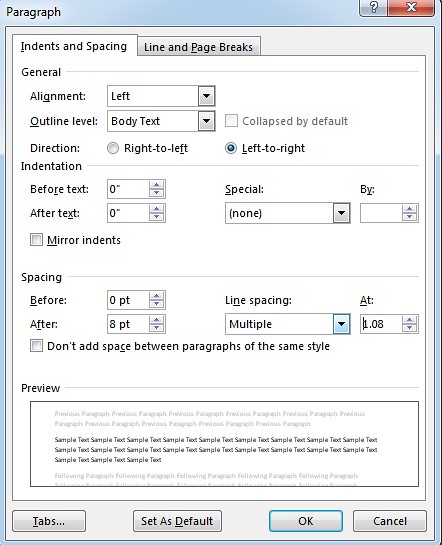
Notes: if you want to set the spacing as default spacing, then you only need click the "set as default" button. Therefore, you don’t need adjust it anymore when you type in other time.
No comments:
Post a Comment