How to insert object in Word 2013
- Click “INSERT”
- See the text’s group
- Click “Object”
- Select the object that you want to insert.
- In addition, you can click “Create from file” to create the object from file. Click the browse button to select a file and check “link to file”
- Click “OK”
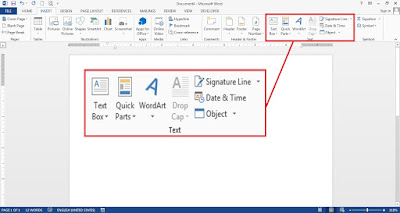

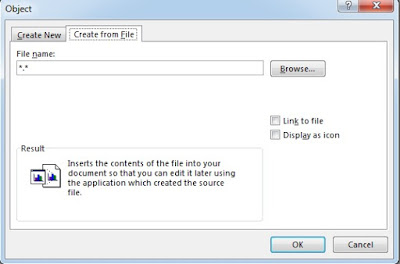
How to insert texts from other word document
