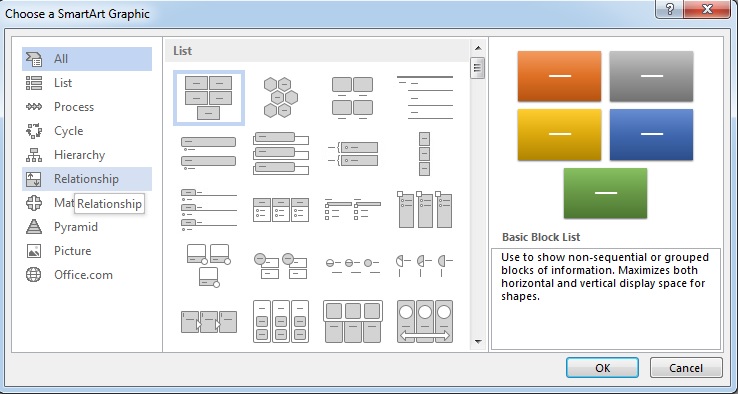By adding a SmartArt graphic you can complete your document in Word 2013 easily. By using a SmartArt graphic you can communicate your content easily. For example, you can describe a process, you can create chart of your organization etc. How to insert SmartArt graphic is easy. Get the details below!
Five steps to insert SmartArt graphic in Microsoft Word 2013