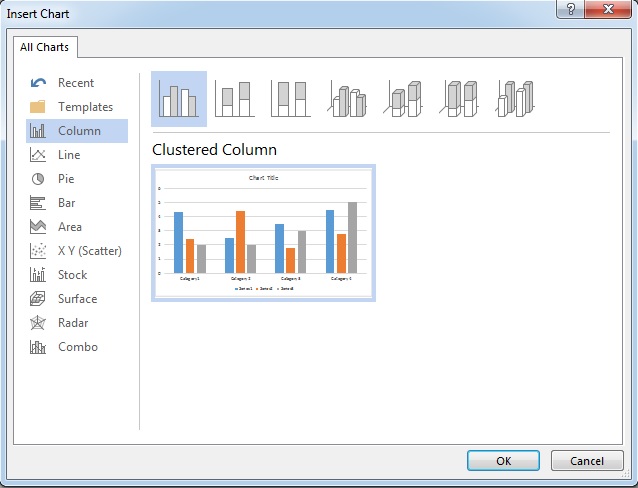Six steps to insert Chart in Microsoft Word 2013
- Click “INSERT”
- Click "Chart"
- Choose a chart type and click “OK”
- Enter your data.
- Click the chart and then click “DESIGN” to edit your chart. Such as you can add chart element, change the color, change chart styles, edit data, change chart type etc.
- Click the chart and then click “FORMAT” to format your chart. For example, you can reset style, insert shapes, change shape styles, word art style, re-size etc.