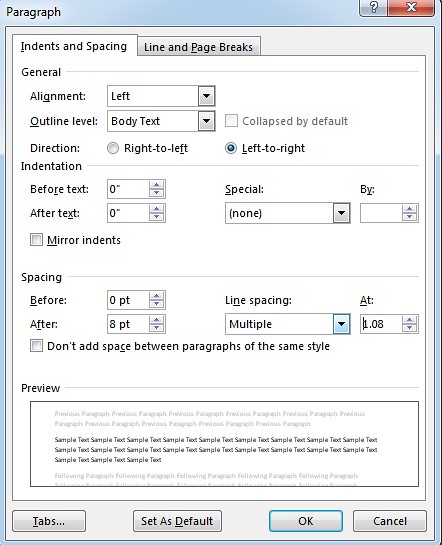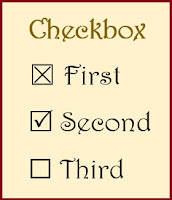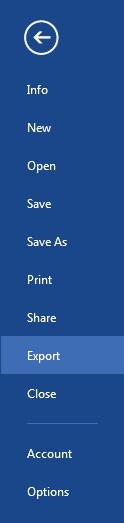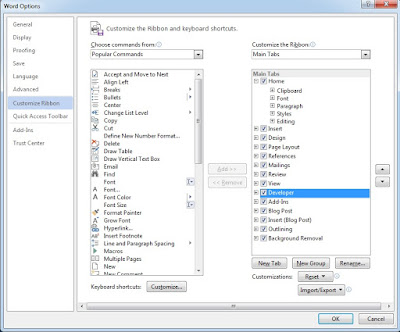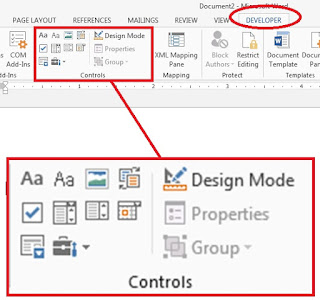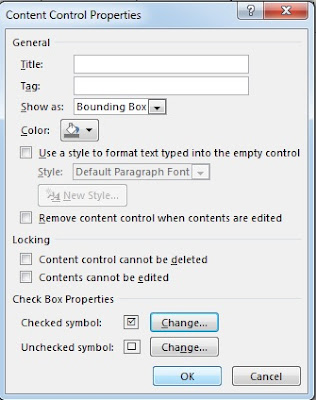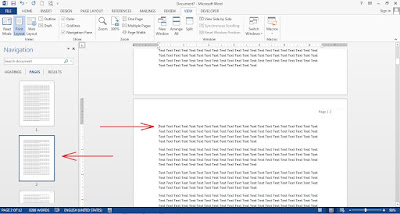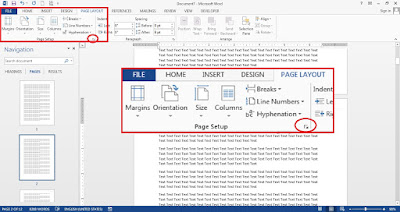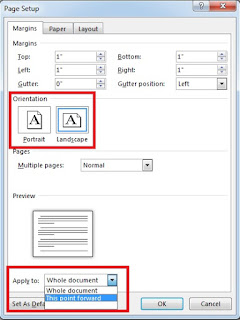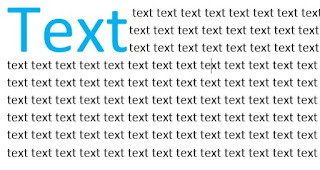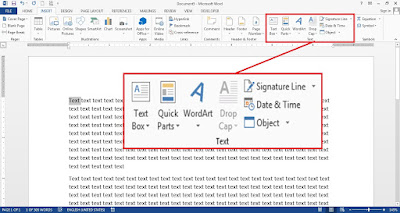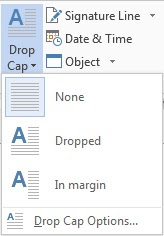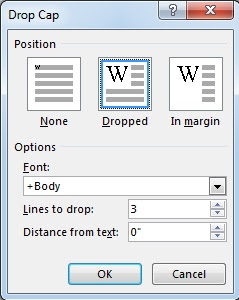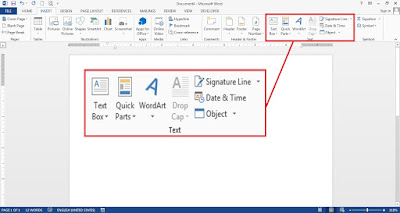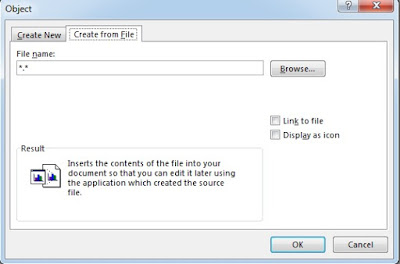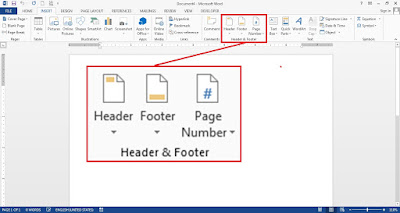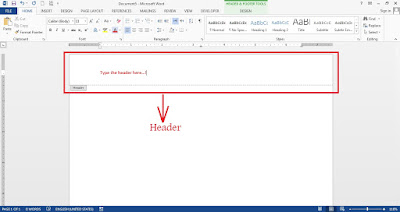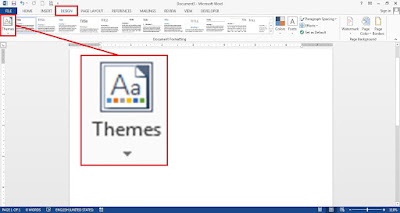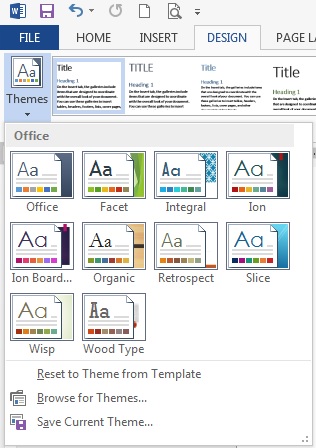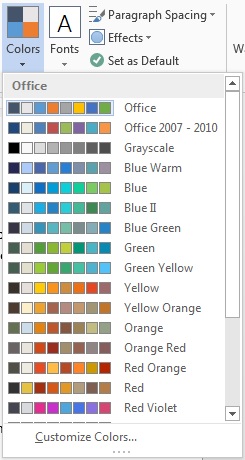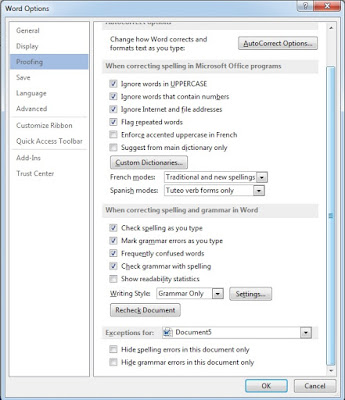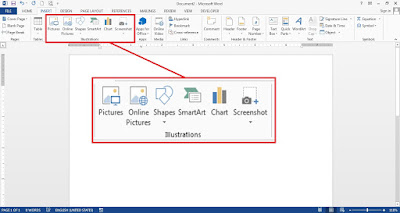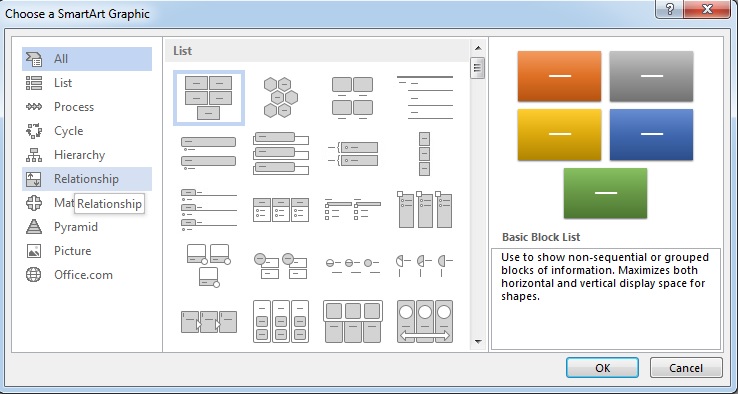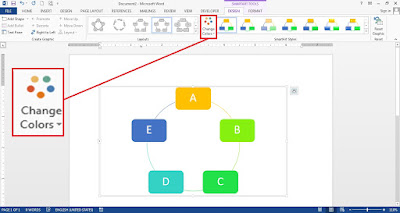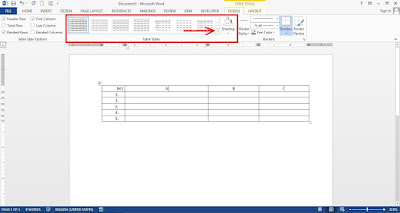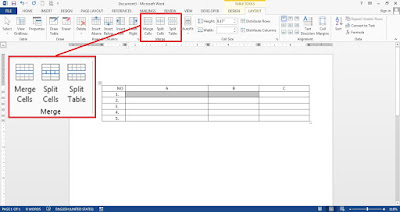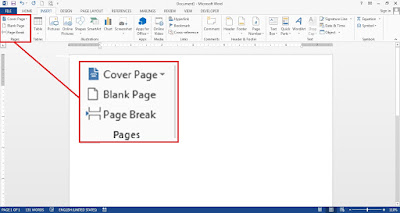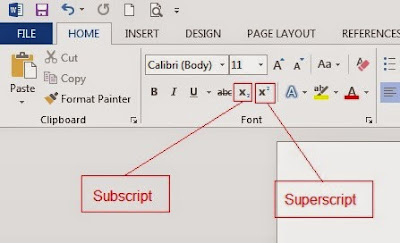When you set the paragraph in MS Word, you may have to use hanging indentation for the first line text. In Word 2013, you can hang the indentation of first line text of the paragraph easily. Then, how do you set the hanging indentation? It's easy, following the steps below.
How to hanging the indentation in word 2013
First steps. Launch the Word 2013 application and open your file. Then select the paragraph that you want to use hanging indentation on it.
Second steps. You click the page layout tab on the ribbon and see the paragraph group. Then you click the arrow head in the corner of paragraph group.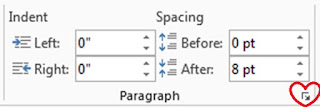
Third steps. After the paragraph window appears. Next, you click the special drop-down and select hanging. At last, you click the “OK” button.
Notes:
If you want to set the setting of indentation as default, then you can click “Set as Default” before you click the OK button.
Read More »
How to hanging the indentation in word 2013
First steps. Launch the Word 2013 application and open your file. Then select the paragraph that you want to use hanging indentation on it.
Second steps. You click the page layout tab on the ribbon and see the paragraph group. Then you click the arrow head in the corner of paragraph group.
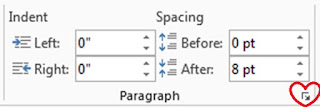
Third steps. After the paragraph window appears. Next, you click the special drop-down and select hanging. At last, you click the “OK” button.
Notes:
If you want to set the setting of indentation as default, then you can click “Set as Default” before you click the OK button.