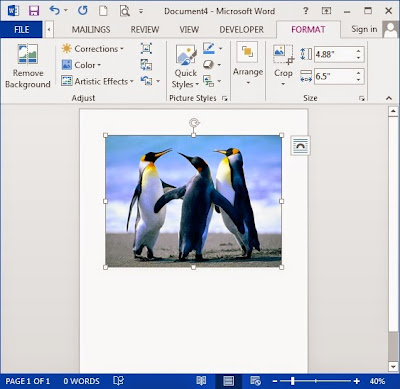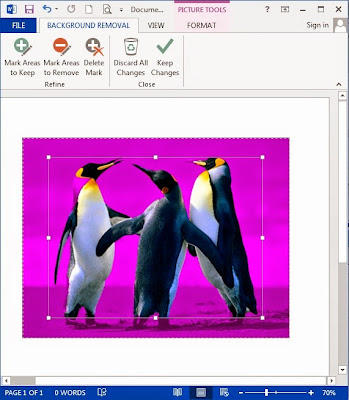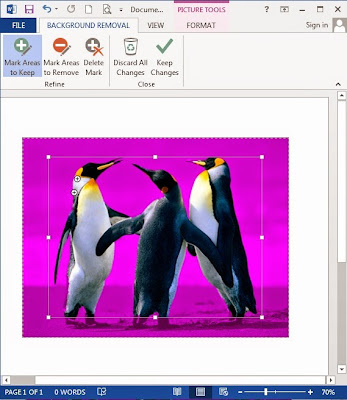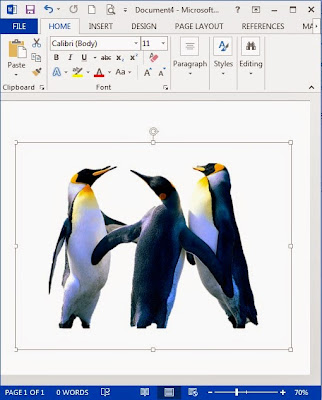
How to remove picture background in word 2013
- Insert the picture first
- Click on the picture
- Click “Format”
- Click “Remove Background”
- And you will see the area that you want to remove marked by magenta color.
- You can click “Mark Areas to keep” to keep some area of your picture. For example I mark the penguin’s neck and keep it.
- Click “Keep Changes” and done.
Check how to insert picture in word 2013